It's show time.
Let's get you ready to stream.
Welcome to Noice, the live streaming platform for gamers! This guide is designed to help you set up your channel and configure OBS (or Streamlabs) to ensure your very first stream runs smoothly.
Please follow the guide step by step for the best results. If you run into problems or want to share your thoughts on why llamas make the best pets, just ping us – we’re all ears!
Noice Studio
Once we've created your Noice channel you can officially access the Noice Studio and begin getting setup and crush it!
Have a look around and get to know how it works, if you're stuck feel free to reach out on Discord or read through our in-depth articles.
OBS SetuP
To ensure that your stream runs smoothly, please follow the how to use OBS guide and pay close attention to the validator section in the article, as this will ensure that the card prediction game works properly on your stream… which is… obviously important.
If you are using Streamlabs OBS, please follow the Streamlabs guide for Creators. The article also includes the guide to multistream using Streamlabs Ultra.
Dont forget to use the RMTP link when setting up:
http://rtmp-premium.gcp.prd.noice.com/live
In case you want to multistream to other platforms (urgh), we suggest you use one of the following multistreaming tools:
Free and runs locally, higher demand on PC hardware
Paid services and runs on their server, lower demand on PC hardware
Dont forget to use the RMTP link when setting up:
http://rtmp-premium.gcp.prd.noice.com/live
Start your stream
Keep in mind that at this stage, your channel is still set to private meaning that you can do a test stream without it showing on the main page.
If you encounter any issues during the test stream, please ping the @support role in your onboarding channel and we will assist you from there.
What the FAQ?
Sometimes things just don't go the way they're supposed to, these are some of the top tips to check.